That’s all you have to say right now, and I’ll perk up and start listening to what you’ve to say. Not to learn about it obviously because I own one already and know what it’s like to stare at a screen with hell lots of smudges and fingerprints on it.
Anyway, here’s a photography lesson before we proceed. Trying to shoot photos under light-bulbs in a closed room at night is a daunting task for self-conscious, perfectionist amateurs. And since such people turn out to be great teachers, let me show you how it’s done step-by-step.
First, shoot in the Auto mode to figure out how bad the situation is really:
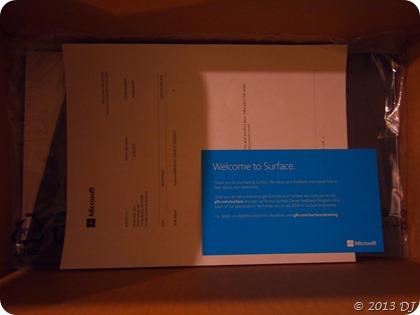
That’s horribly under-exposed so the first gut reaction is to turn on the flash. Full flash will horribly over-expose the scene and if you didn’t expect that, you need to spend some time with the camera in silence and contemplate the meaning of why you’re holding that brilliant piece of technology! While you’re changing flash settings, change white balance too (I changed it to custom WB for this shot):
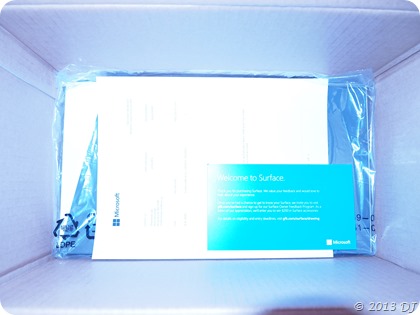
Second, set the flash output to the minimum possible value (like 1/64 or –3.0 or whatever unit you think you are comfortable with) and lower the ISO if possible (like 400 → 200):
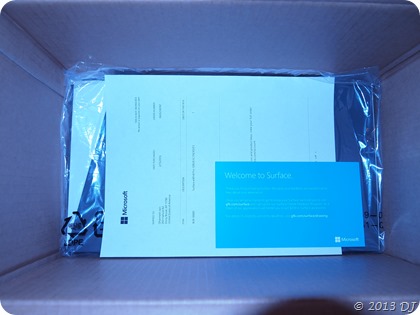
That’s almost good apart from the blue hue, which is due to the flash screwing up my custom WB setting. So change the WB setting to ‘Flash’ or ‘Incandescent Bulb’ or ‘7000 K’ or anything that removes that fake hue and you’ve got a photo as if it were shot in daylight with Auto mode without having any second thoughts:
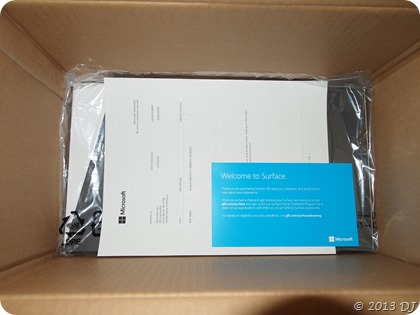
Last, crop the photo if you want but that’s not quite the camera’s primary task so you’re on your own from here. That’s the end of the photography lesson. Let’s move on to the crux of this post and take the MS Surface Pro out of its box:
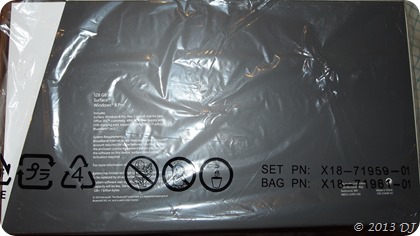



Finally, it’s here… And don’t bring that perfectionist aspect here; I had THE Surface in front of me! Who the hell cares about WB at that point? Not even E-PL1, that’s who! Anyway, here’s a favourable review of Surface Pro with some benchmark tests. You can get loads of unfavourable ones by just googling so help yourself with those.
Initial reaction before turning it on: <1 Kg in weight… feels so light – a welcome change from Fujitsu. As expected, it’s too damn thin (even my phone Nokia 5800 is thicker than it!) so am still not used to holding it like a notebook or folder for carrying it in one hand. But the build does feel very solid including the kickstand. One can press on the screen quite freely when needed (like when entering the picture password) and not worry about the Surface toppling over or the kickstand buckling.
Initial reaction after turning it on: Holy …! “Saying “The touch screen is highly responsive” is an understatement” is itself an understatement. It felt like using the Panasonic lens for the first time on my E-PL1 when focusing seemed to be happening even before I pressed the shutter button! The Surface Pen also works well. It feels a bit more smoother than its counterpart on Fujitsu. However, it doesn’t have the eraser button on its side (just the right-click button) which Fujitsu’s pen does have. That means having to turn the pen all the way upside down to use the eraser, which is quite a time-wasting job! The touch-screen calibration is well done by default (unlike Fujitsu) such that I could auto-hide the task bar and not worry about how to get it back. You can even get the task bar up by just tapping at the lower edge of the screen, similar to swiping on the right edge for the charms bar. Having talked about the screen let me talk about the Type Cover too. The keys are big enough and quite easy to type with. (This post is completely composed on the Surface!) The trackpad is a bit small but still good enough for basic pointing. Somehow, precision pointing is not its forté; use the pen instead. At first, I didn’t realize 2-finger gestures could be used for horizontal as well as vertical scrolling. But as you can guess the default direction of scrolling is opposite to what you’re used to doing with a mouse or usual trackpads with side scrolling enabled. That is, sliding fingers up makes the page scrolls up whereas if you emulated the scrollbar, the page should scroll down. If you can’t get used to this convention, either use this app to change the default setting or just use the touch-screen; it’s so close and inviting.
Later reactions: The screen has 10-point touch, which can be checked by installing the MS Touch Pack for Windows 7 and running the Lagoon Screensaver. It looks so much better than it looked on Fujitsu and yes, the screen on Surface is so high-res that the texts on my Fujitsu and Acer’s screens look blurry! That happens on Surface too for desktop versions of old app(lication)s (like that dumb Gtalkβ – forget about the fonts, its skeleton tries to fall apart while resizing! I never understood the need for designing a different window style for apprograms. Let Windows take care of that, you take care of what’s going on inside your app’s window! The same thing can be said about Olympus’ camera softwares and Mathematica just takes it to another stupid level altogether!), which don’t support sub-pixel rendering or whatever the hell Win8 is using / supporting / doing for the newer apps.
Using the MS account, it’s quite easy to install the modern / immersive apps and even Office. Downloading and installing other applications is also not a problem; just a little time-consuming. So as things were coming up to speed on the Surface, it was slowly warming up… and I mean that literally. It reaches something like ~60-65°C after prolonged, moderate usage. (I never really understood how can Fujitsu stay below 50°C even while running extensive computations!) Though the fans are running, they are not that audible and you can definitely touch the Surface safely. It’s not scorching after all but could be used as a lap-warmer in cold months surely. ![]()
There are two 720p HD (whatever that means) cameras on it (front and rear) and people are quite impressed with the image quality they get on Skype calls. By people, I (obviously) just mean my parents and my superpartner, and their words are not to be trusted much in this context, anyway. One fun fact: Clicking on your own video in Skype app toggles the cameras! You can show what’s in front of you to others if such need ever arises. So these are a few hardware quirks and some time is required to get used to the Surface-y way of doing things. After all this, the one major thing that made me go, “Hell yeah… this is the system to work on!” was this:
My MATLAB programs (look at the first 3 tabs located above on this page) started on Surface in ~10s (the first start) whereas on other laptops, they take at least 60-90s. Also for subsequent starts, while the older ones still take 15-45s, the time required drops to ~5s on Surface. That’s some speed! Here is MATLAB’s benchmark info for Surface Pro:
The last column (3-D) above is noteworthy and the 4 figures around here are clickable so do click on them!
Just for completeness’ sake, here are Mathematica’s benchmark too (again, click on them…):
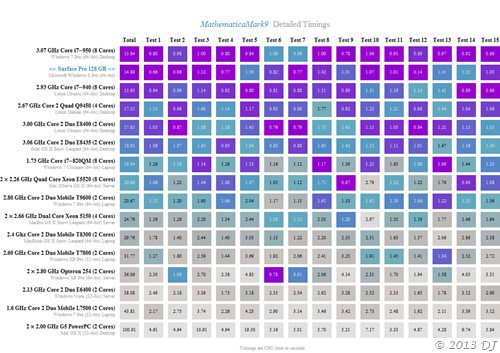
Here again, the Test 12 (which is ‘polynomial expansion’) column is hilariously noteworthy! That’s what is called
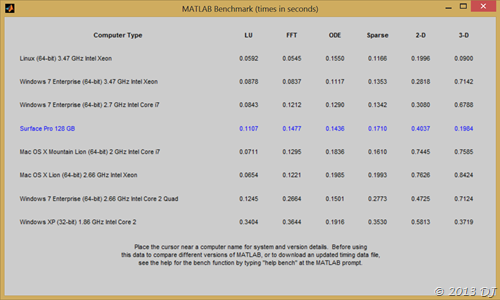
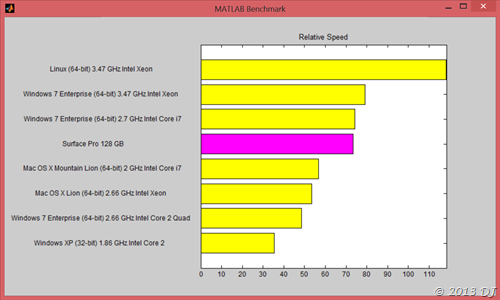
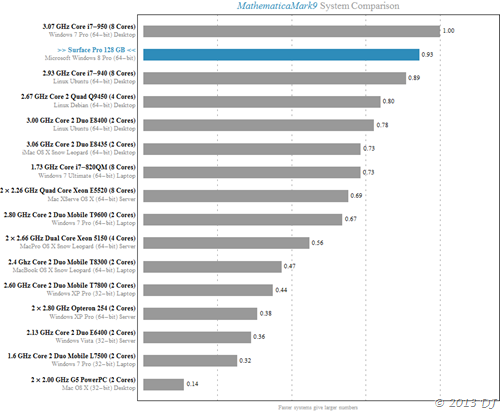

No comments:
Post a Comment